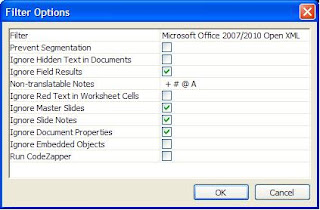You can add and import several files to your project with the New Project Wizard. Just open DVX2, click on File > New > Project... (or New Project from Template...) and the Wizard helps you to select Project Languages, Translation Memories and TermBases, Client and Subject details and then comes the location of source files window.
Here you select the source file(s) to be added to your project. The Properties button is activated after selecting the files and you can change Filter Options.
When you press on Next and then Finish, the added file(s) are imported into your project. So if you add files with the New Project Wizard, the files are added and imported.
What happens if you do not add & import file(s) with the Wizard? We have Project Explorer (PE) and Advanced Project Explorer (APE) in DVX2 to add new (or more) files and import them.
You can add multiple files with the Project Explorer, just right-click on the PE window and select Add.
You can see the names of added files now, but they are not imported yet. You can directly import all files right-clicking on the Project name and selecting Import All. Or you can first change the Filter Options for a single file (right-click on the added File name and select Properties), and then go back to PE to import the file.